Welcome to this tutorial on how to compile and run your first Java program. Java is a versatile and widely used programming language, known for its portability and platform independence. Whether you are new to programming or have experience with other languages, this tutorial will provide you with a step-by-step guide to writing and executing a simple “Hello World” program in Java.
We will cover the essential concepts and techniques needed to compile and run a Java program, including setting up a development environment, writing code, compiling it, and running the resulting program. By the end of this tutorial, you will have gained a solid foundation in Java programming and be ready to explore more advanced topics. Let’s get started!
Prerequisites
Before you start coding your first Java program, make sure you have the following prerequisites:
- A Java Development Kit (JDK) installed on your computer.
- A text editor or an integrated development environment (IDE) to write and edit your Java code.
- If you’re completely new to programming, don’t worry! You don’t need to have any prior knowledge to start coding your first Java program. However, having a basic understanding of programming concepts can make the learning process easier and more enjoyable.
If you don’t have the JDK installed on your computer or need help setting up your development environment, you can check out my tutorial on Setting up Java Development Environment: A Complete Guide. It provides step-by-step instructions for downloading and installing the JDK and a popular IDE, as well as configuring the environment variables.
As for the text editor or IDE, there are many options available, such as Notepad++, Eclipse, IntelliJ IDEA, or NetBeans. Choose the one that suits your needs and preferences.
Finally, having a basic understanding of programming concepts will help you understand the code you’re writing and make the learning process smoother.
By having these prerequisites in place, you’re ready to move on to coding your first Java program.
Creating Your First Java Program: “Hello World”
The “Hello World” program is a simple Java program that outputs the message “Hello, World!” to the console. It is often the first program that developers learn to write when starting with Java.
To create the “Hello World” program in Java, follow these steps:
- Open a text editor, such as Notepad or Sublime Text, and create a new file.
- Type the following code into the file:
public class HelloWorld {
public static void main(String[] args) {
System.out.println("Hello, World!");
}
}
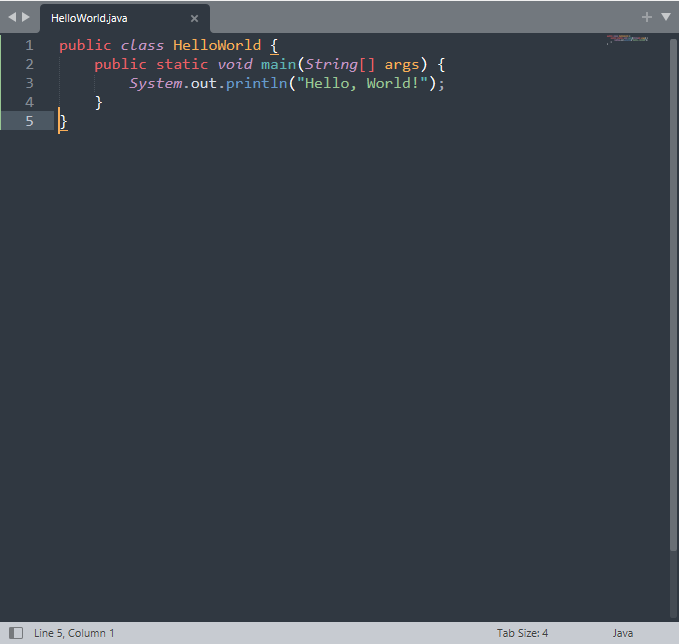
Save this file as HelloWorld.java. It is important to ensure that the file name matches the class name and has a .java extension. This convention is necessary for the Java compiler to properly recognize and compile the program.
Let’s break down what this code does:
Line 1:
On line 1 of the “Hello World” program, we begin the declaration of the HelloWorld class. Let’s take a closer look at the components of this declaration.
public – This is one of the Java access modifiers. public means that the class will be visible within the entire program structure.
class – This keyword is used to declare a class in Java.
HelloWorld – This is a class name. We can give this class any other name that follows Java naming conventions.
Line 2:
On line 2 of the “Hello World” program, we declare the main() method. The main() method is the entry point into the Java application, and its declaration contains several important components, including:
- The
publickeyword, which is one of the Java access modifiers and indicates that the method will be visible within the entire program structure. - The
statickeyword, which specifies that the method belongs to the class and not to any object of the class. - The
voidkeyword, which is the return type of the method, indicating that it does not return any value. - The name of the method, which is
main. For a Java class to be executed, it must contain amain()method. - The
String[] argsparameter of themain()method, which represents a command-line argument that can be passed to the program.
Line 3:
On line 3 of the “Hello World” program, we add the body of the main() method. Let’s take a closer look at this code:
System.out.println()is a Java statement used to print text to the console.- The
Systemclass is a standard Java class that provides access to the system, andoutis an object of thePrintStreamclass that represents the standard output stream. println()is a method of thePrintStreamclass that is used to print a string and move to the next line."Hello World!"is the string that we pass as a parameter to theprintln()method, and it is printed to the console.
It is worth noting that curly braces in Java are used to delimit code blocks. On line 1 of the program, we have an open curly brace that marks the beginning of the HelloWorld class. On line 5, we have a closing curly brace that marks the end of the class.
Similarly, on line 2, we have an open curly brace that marks the beginning of the block in which the main() method’s body is located, and on line 4, we have a closing curly brace that marks the end of the method.
Compile and Run Java Program
Once you have written your Java program, the next step is to compile and run it. In this section, we’ll cover how to compile and run a Java program using the command line.
Compile the Program
To compile a Java program, open a command prompt or terminal window and navigate to the directory where your Java program is located using the cd command. For example, if your program is located in the “Desktop” directory, you would use the following command:
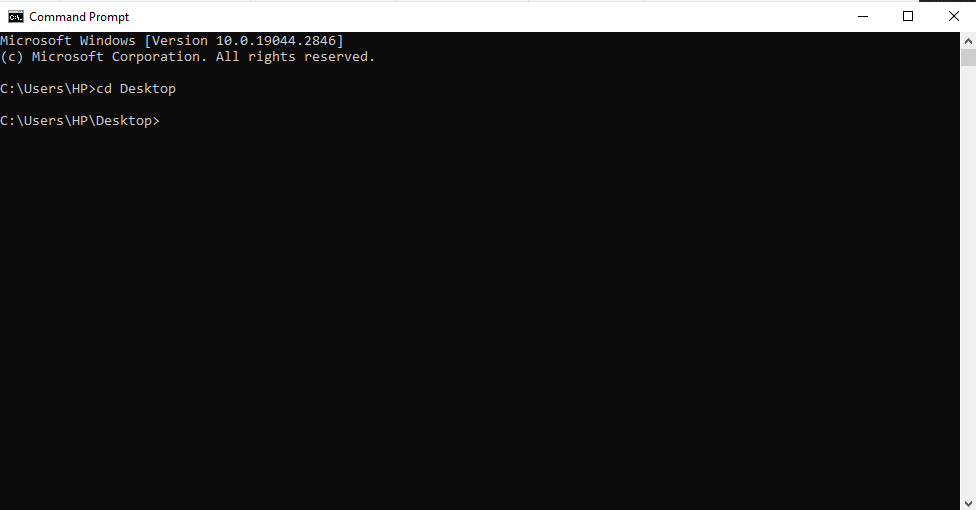
Once you’re in the correct directory, use the javac command followed by the name of your Java file to compile the program. For example, if your Java file is called “HelloWorld.java”, you would use the following command:
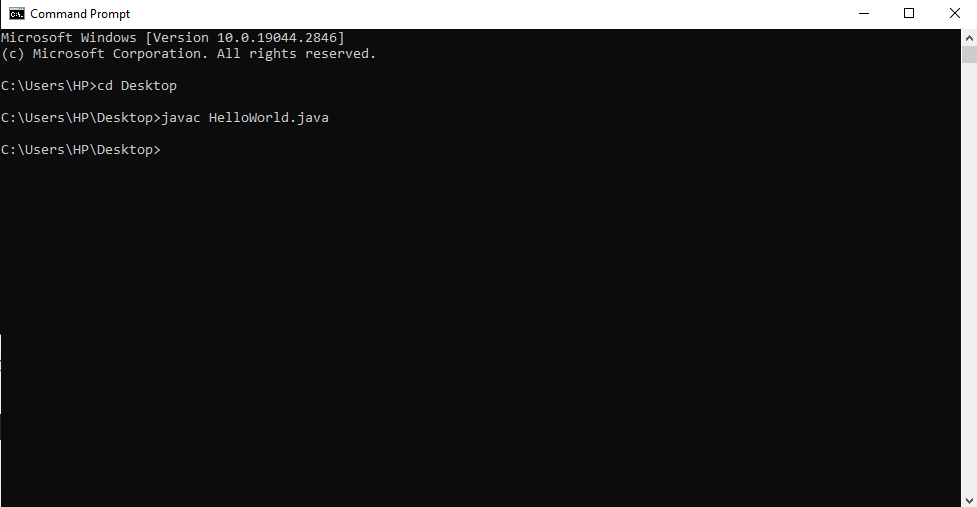
If there are no errors in your code, the javac command will create a .class file in the same directory as your Java file. This .class file contains the bytecode that can be executed by the Java Virtual Machine (JVM).
Run the Program
To run a Java program, use the java command followed by the name of the class that contains the main() method. For example, if your main() method is in a class called “HelloWorld”, you would use the following command:
java HelloWorld
This will execute the bytecode in the .class file and output the results to the console. As a result, you should see the output ‘Hello World!’ printed on the console. This is what it should look like:
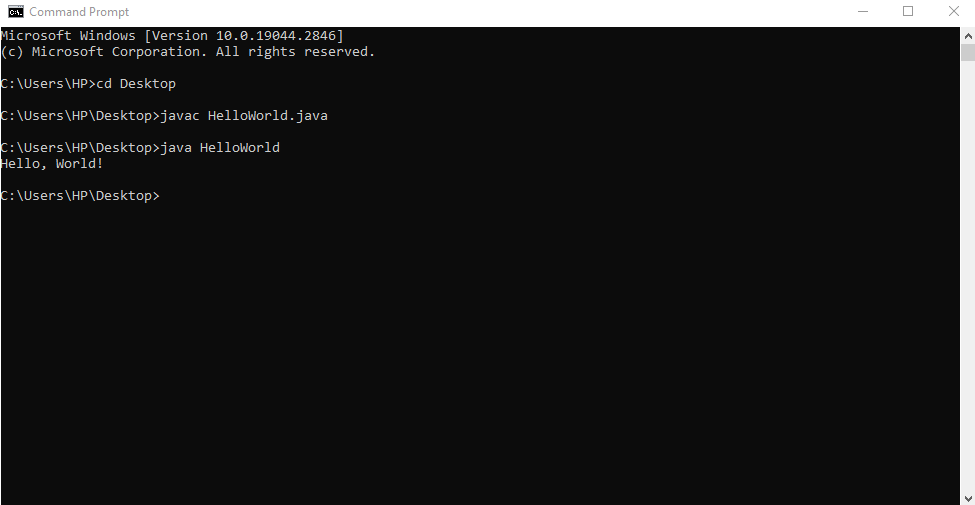
Congratulations! You have now learned how to compile and run a Java program using the command line.
Identifying and Resolving Errors on Your Own
While writing a Java program, it’s common to encounter errors or bugs. In this section, we will discuss some common errors you might encounter and how to identify them.
Syntax Errors
Syntax errors occur when we violate the rules of Java syntax. The compiler will report syntax errors if it finds any. Examples of syntax errors include using incorrect keywords, omitting semicolons, misspelling identifiers, or using incorrect operators. These errors are usually easy to fix once you identify them. The compiler will provide you with an error message that points out where the error occurred.
Suppose we have the following code:
public class MyProgram {
public static void main(String[] args) {
int x = 5;
System.out.println("The value of x is " x);
}
}
In this code, we forgot to add the concatenation operator “+” between the string literal and the variable “x”. This will result in a syntax error when we try to compile the program. The error message will point out the exact location of the error, which in this case is the line with the print statement.
Runtime Errors
Runtime errors occur during program execution. These errors are not detected by the compiler, and the program will crash or produce incorrect results. Examples of runtime errors include division by zero, accessing an array element that doesn’t exist, or using a null reference. To identify runtime errors, you need to run the program and observe its behavior. You can use debuggers to track down the source of the problem and fix it.
Consider the following code:
public class MyProgram {
public static void main(String[] args) {
int[] numbers = {1, 2, 3};
int x = numbers[3];
System.out.println("The value of x is " + x);
}
}
In this code, we are trying to access the 4th element of the array “numbers”, which does not exist. This will result in a runtime error when we run the program. The program will crash and the error message will point out the exact location of the error, which in this case is the line where we access the array element.
Logical Errors
Logical errors occur when the program runs without any syntax or runtime errors, but produces incorrect results. These errors can be difficult to identify since the program runs without crashing. Examples of logical errors include using the wrong formula or algorithm, incorrect loop conditions, or using the wrong data types. To identify logical errors, you need to carefully analyze the program’s output and compare it to the expected output. You can also use debugging tools to track down the source of the problem.
Let’s say we have the following code:
public class MyProgram {
public static void main(String[] args) {
int sum = 0;
for (int i = 0; i < 10; i++) {
sum += i;
}
System.out.println("The sum of the first 10 numbers is " + sum);
}
}
In this code, we are trying to calculate the sum of the first 10 numbers. However, we forgot to add 10 to the sum at the end of the loop. This will result in a logical error when we run the program. The program will run without any errors, but the output will be incorrect. We will get the sum of the first 9 numbers instead of the first 10. To identify this error, we need to carefully analyze the program’s output and compare it to the expected output.
In summary, Java programs can encounter three types of errors: syntax errors, runtime errors, and logical errors. To identify and fix these errors, you need to carefully analyze the error message, run the program and observe its behavior, and use debugging tools to track down the source of the problem.
Important Notes to Remember
When working with Java programs, it is crucial to keep the following points in mind:
- File Naming: To ensure that your Java program compiles successfully, it’s crucial that you save the program file with the exact name as the class name. Since Java is case-sensitive, make sure the case of the file name matches that of the class name. Also, remember to append the extension “.java” to the end of the file name. If the file name and class name do not match, the compiler will fail to compile your program. Example: If the name of your class is ‘ManageClientClass’, the file that contains your Java code should be saved with the same name, i.e., ‘ManageClientClass.java’.
- Class Naming: It is convention to use Upper Case for the first letter of class names. If a class name is made up of multiple words, each word’s first letter should also be capitalized. Example: class ManageClientClass
- Method Naming: It is recommended that method names begin with a lowercase letter in Java. If a method name consists of multiple words, then the first letter of each inner word should be capitalized while the first letter of the first word should remain in lowercase. Example: public method myMethodName()
- Case Sensitivity: Case sensitivity is important, so the identifier “Hello” and “hello” would have distinct meanings.
- Java’s Entry Point: public static void main(String args[]) – The main() method is an essential component of every Java program, as it is the starting point for program execution in Java. When a Java program runs, the processing begins from the main() method.
Conclusion
Congratulations, you have now learned how to compile and run your first Java program! This tutorial has provided you with the necessary steps to write a simple “Hello World” program, compile it using the Java compiler, and run it using the Java Virtual Machine.
We have also discussed some common errors you may encounter and how to troubleshoot them. With this foundation, you are now ready to start exploring the world of Java programming further. Make sure to visit the Java Tutorials for Beginners page to continue your programming journey.